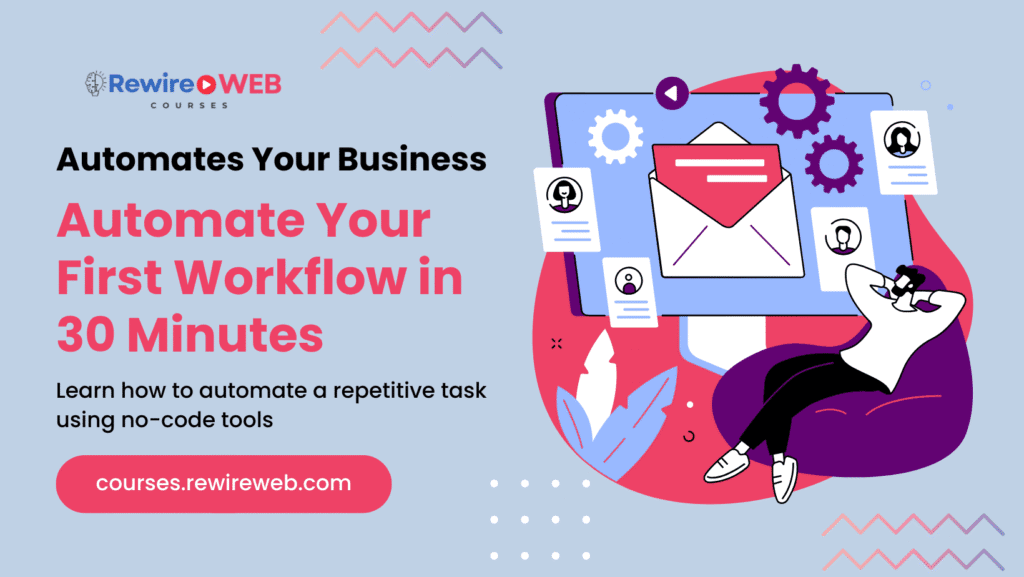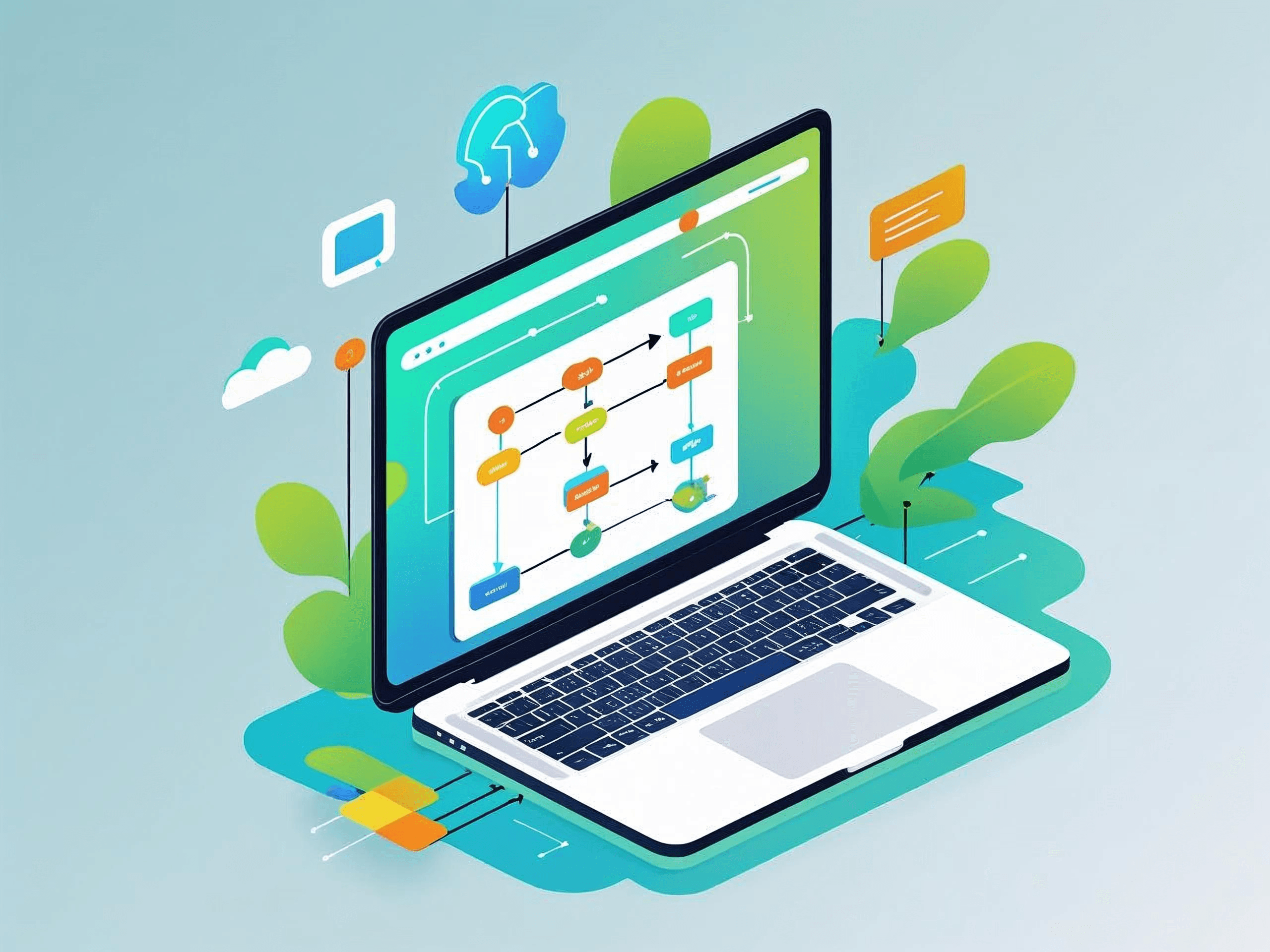In today’s fast-paced digital landscape, efficiency and productivity are paramount. Workflow automation stands as a beacon for professionals aiming to streamline repetitive tasks, reduce errors, and focus on strategic initiatives. This guide is tailored for both beginners and seasoned professionals eager to embark on their automation journey, demonstrating how to set up a simple yet impactful workflow in just 30 minutes.
1. Understanding Workflow Automation
Workflow automation involves using technology to perform repetitive tasks without human intervention. By defining a series of actions triggered by specific events, businesses can ensure consistency, efficiency, and accuracy in their operations.
For instance, instead of manually sending a welcome email to every new subscriber, an automated workflow can handle this task instantly upon subscription.
2. Benefits of Automating Workflows
Implementing workflow automation offers numerous advantages:
- Time Savings: Automated tasks free up valuable time, allowing teams to focus on more strategic activities.
- Reduced Errors: Automation minimizes the risk of human errors, ensuring tasks are executed consistently.
- Improved Productivity: Teams can accomplish more in less time, enhancing overall productivity.
- Enhanced Customer Experience: Timely and consistent interactions improve customer satisfaction.
- Scalability: Automated processes can easily adapt to increased workloads without additional resources.

3. Choosing the Right Automation Tool
Selecting an appropriate tool is crucial for successful automation. Several user-friendly platforms cater to various needs:
- Zapier: Connects various apps to automate tasks without coding. Ideal for beginners.
- Make (formerly Integromat): Offers advanced features with a visual interface. Suitable for more complex workflows.
- n8n: An open-source tool providing flexibility and customization. Great for developers.
- Microsoft Power Automate: Integrates seamlessly with Microsoft products. Best for organizations using Microsoft 365.
For this guide, we’ll focus on Zapier due to its intuitive design and extensive app integrations.
4. Step-by-Step Guide: Automating a Workflow in 30 Minutes
Objective: Automatically send a personalized welcome email to new subscribers.
Step 1: Sign Up for Zapier
- Visit Zapier’s website and create a free account.
Step 2: Create a New Zap
- Click on “Make a Zap” to start building your workflow.
Step 3: Set the Trigger
- App: Choose your email marketing platform (e.g., Mailchimp).
- Trigger Event: Select “New Subscriber.”
- Account: Connect your Mailchimp account.
- Set Up Trigger: Choose the specific audience list.
- Test Trigger: Ensure Zapier detects a new subscriber correctly.
Step 4: Define the Action
- App: Select your email service (e.g., Gmail).
- Action Event: Choose “Send Email.”
- Account: Connect your Gmail account.
Set Up Action:
- To: Use the subscriber’s email address from the trigger.
- Subject: “Welcome to Our Community!”
- Body: Craft a personalized welcome message.
Step 5: Test and Activate
- Run a test to ensure the email sends correctly.
- If successful, name your Zap and turn it on.
Time Check: This entire process should take approximately 30 minutes.
5. Real-World Examples of Workflow Automation
Example 1: Routing Customer Support Tickets
Scenario: A company wants to ensure customer support tickets are addressed promptly.
Solution:
- Trigger: New support ticket received.
- Action:
- Automatically assign the ticket to the appropriate team based on the issue category.
- If unresolved within 24 hours, escalate to a supervisor.
- After resolution, send a satisfaction survey to the customer.
Example 2: Employee Onboarding
Scenario: Streamlining the onboarding process for new hires.
Solution:
- Trigger: New employee added to the HR system.
- Action:
- Send a welcome email with necessary documents.
- Set up accounts and permissions automatically.
- Schedule introductory meetings and training sessions.
6. Tips for Successful Automation
- Start Simple: Begin with straightforward workflows before tackling complex processes.
- Test Thoroughly: Always test your workflows to ensure they function as intended.
- Monitor Regularly: Keep an eye on automated processes to catch any issues early.
- Document Workflows: Maintain clear documentation for each automation for future reference.
- Stay Updated: Regularly review and update workflows to adapt to changing needs.

7. Advanced Automation Concepts
As you become more comfortable with basic automation, consider exploring advanced concepts:
Conditional Logic
Implement “if-then” scenarios to handle different outcomes based on specific conditions.
Example: If a customer spends over $500, send a premium thank-you email; otherwise, send a standard thank-you email.
Multi-Step Zaps
Create workflows with multiple actions and conditions to handle complex processes.
Example: When a new order is placed:
- Add customer details to the CRM.
- Send a confirmation email.
- Update inventory levels.
- Notify the shipping department.
Integration with Other Tools
Combine Zapier with other platforms like Slack, Trello, or Google Sheets to enhance functionality.
Example: When a new task is added in Trello, send a notification in Slack and update a Google Sheet log.
8. Conclusion
Embarking on workflow automation can seem daunting, but with the right approach and tools, it’s an achievable goal even for beginners. By automating simple tasks, you free up time, reduce errors, and enhance productivity. As you gain confidence, you can explore more complex automations, further optimizing your operations. Remember, the journey to efficient workflows begins with a single automated task.
And you should start here: Automate Your First Workflow in 30 Minutes